MANUS Core 2.1 | Updating Firmware
Note: This article applies to both Prime 3 Haptic XR Gloves and Prime 3 Mocap Gloves
Note: This article applies to both Quantum Mocap Metagloves and Quantum XR Metagloves.
Introduction
MANUS Core 2.1 offers new firmware which significantly improves the wireless connection of your Metagloves dongle and gloves.
Make sure both the dongle and gloves are updated to the same firmware version. Otherwise the gloves will not work wirelessly.
Firmware Update Notifications
To inform you new firmware is available, you will get a notification for each connected dongle and glove.
The notification is shown in the main viewport.

In the devices panel, a yellow triangle icon will appear to indicate a firmware update is available for your connected hardware.

Updating Dongle Firmware
With MANUS Core running, and your dongle connected, navigate to the Devices tab.
Click on the "Update" button to update the firmware of your wireless dongle.

Make sure to keep your dongle connected during the firmware update process.
During the update process, your gloves will disconnect and disappear from the MANUS Core Dashboard.
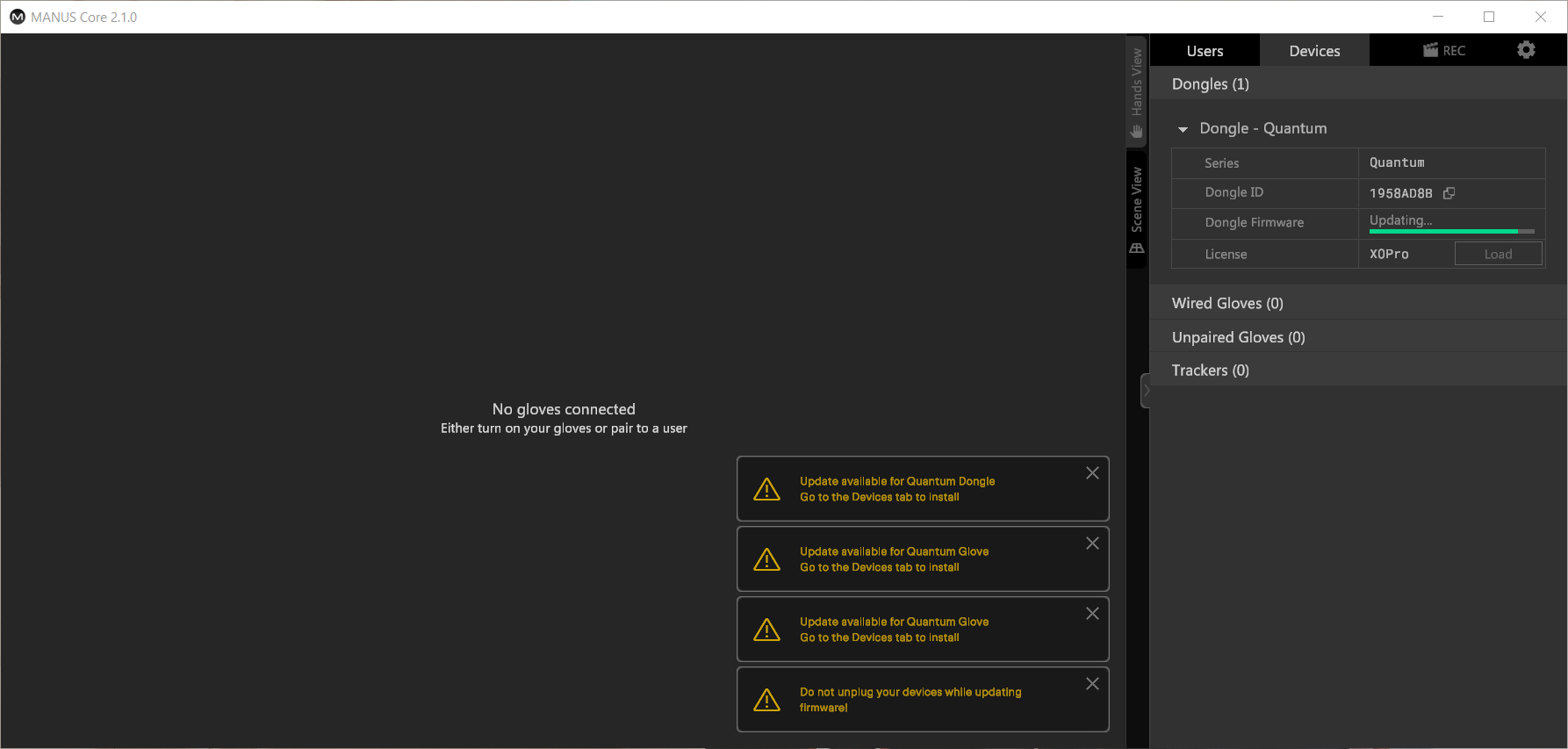
With the dongle firmware update finished, the update icon in the Devices tab will disappear.

You can close the update notifications in the gloves viewport.
Updating Glove Firmware
Connect both your gloves wired to your computer.
Make sure to keep your gloves connected during the firmware update process.
Click on the "Update" button to update the firmware of your first glove.

During the update, the Status LED will first breathe magenta, then blink magenta. After the update is complete, the glove will reboot.
Click on the "Update" button to update the firmware of your second glove.

During the update, the Status LED will first breathe magenta, then blink magenta. After the update is complete, the glove will reboot.
With the firmware updated for your dongle and gloves, you can use your gloves wireless again.
In the Devices tab you can verify your dongle and gloves are using the same firmware version.

Force Firmware Update
If you accidentally disconnect the dongle or gloves during the firmware update, and the "Update" button is no longer available, you can turn on the option “force firmware update” in the settings. This will activate the "Update" button again.

Once you update, you can disable the function.
Frequently Asked Questions
Why can I not see my dongle after a firmware update?
Sometimes Windows does not directly identity the dongle after a firmware update.
Unplug your dongle and plug it in again to restart the Windows USB driver.
Why can I not "Update" my glove firmware?
Even though MANUS Core Dashboard will inform you an update is available for your gloves, your gloves can only be updated wired.
The "Update" buttons for gloves can not be clicked for wirelessly connected gloves.

Connect your gloves wired to update their firmware.

Why can I not connect my gloves?
If your dongle uses a different firmware version than your gloves, your gloves are not able to connect wirelessly.

Connect your gloves wired to update them to the same firmware version as your dongle.

The dongle and gloves need the same firmware version to connect wireless to each other.

I am stuck updating, what do I do now?
If you are unable to update or use your dongle and gloves, please contact customer support.

