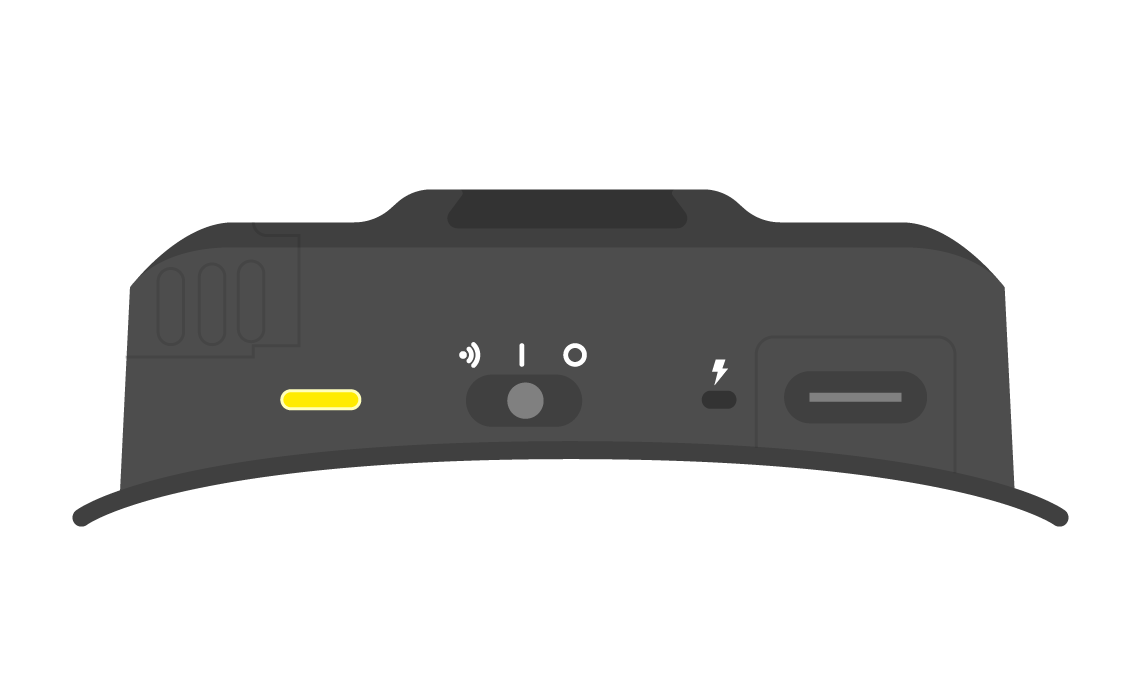Prime X | LED's
Note: This article applies to both Prime 3 Haptic XR Gloves and Prime 3 Mocap Gloves
Note: This article applies to both Quantum Mocap Metagloves and Quantum XR Metagloves.
This tutorial can be used for all Prime II and Prime X gloves, including both the Xsens and OptiTrack partner models.
The LED's on the Casing
There are two indication LED's on the gloves.The glove status LED and the battery status LED.
Battery Status LED
OFF
If the Battery Status LED is OFF, the battery is not charging.
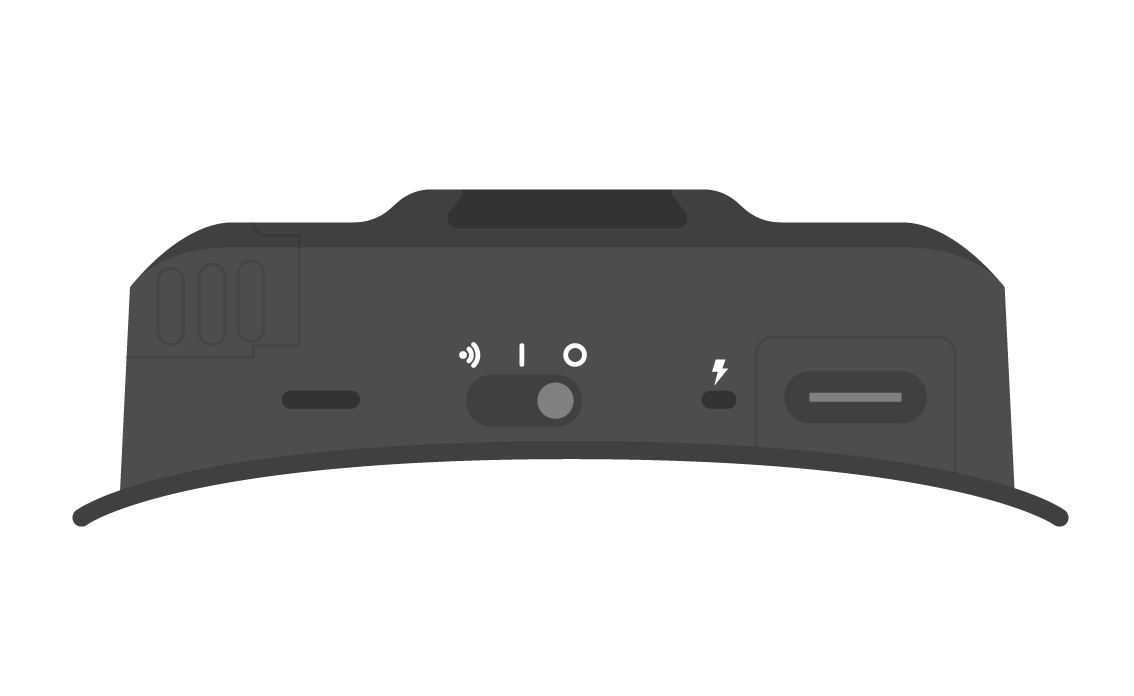
RED
If the Battery Status LED is RED, the battery is charging
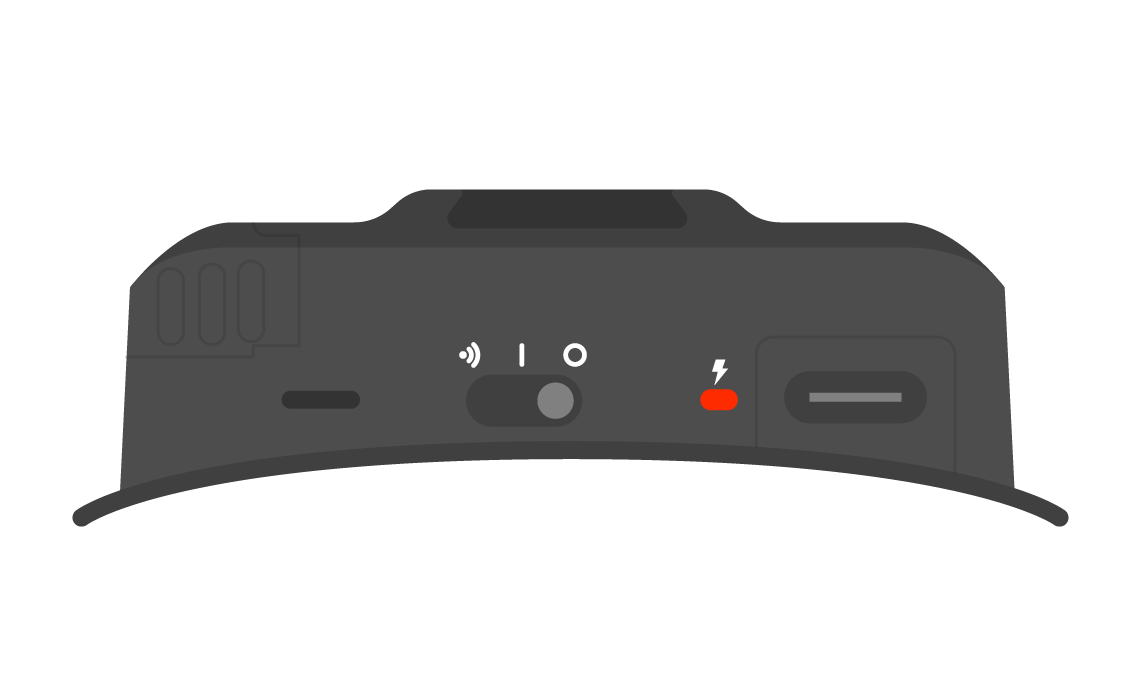
GREEN
If the Battery Status LED is GREEN, the battery is full and no longer charging
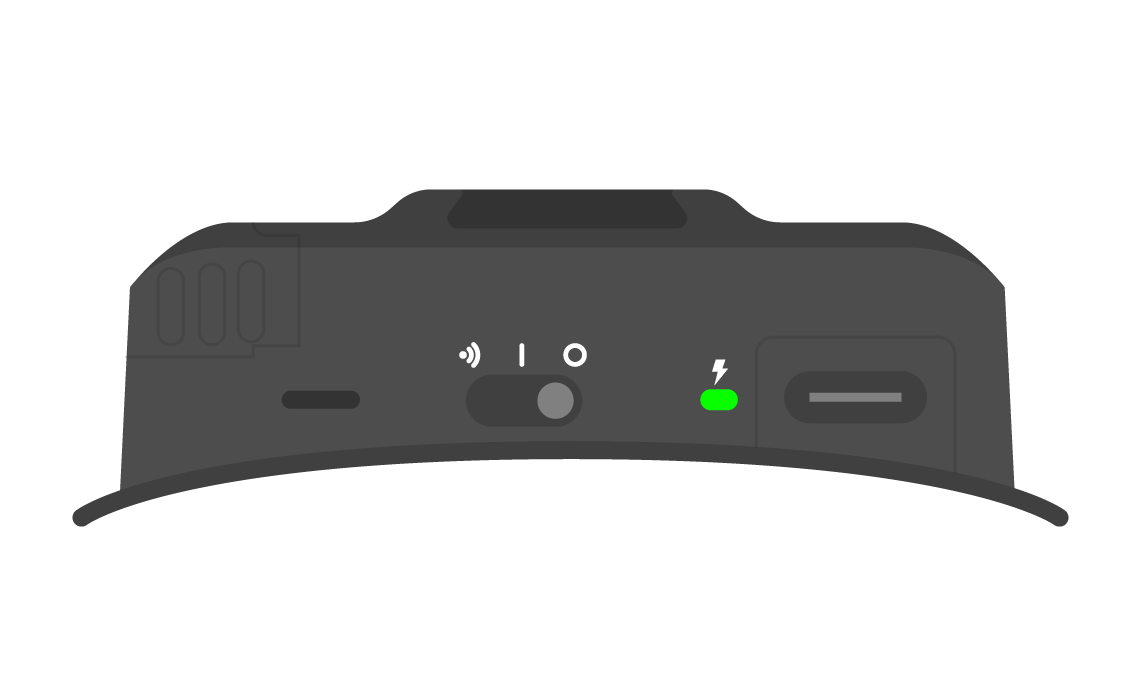
Glove Status LED
Blinking Blue
The gloves are initializing and trying to pair to a dongle.
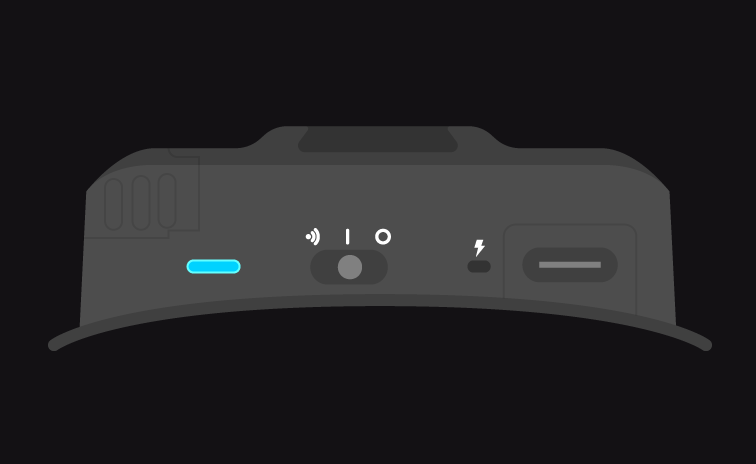
Blue
The glove is now connected wirelessly
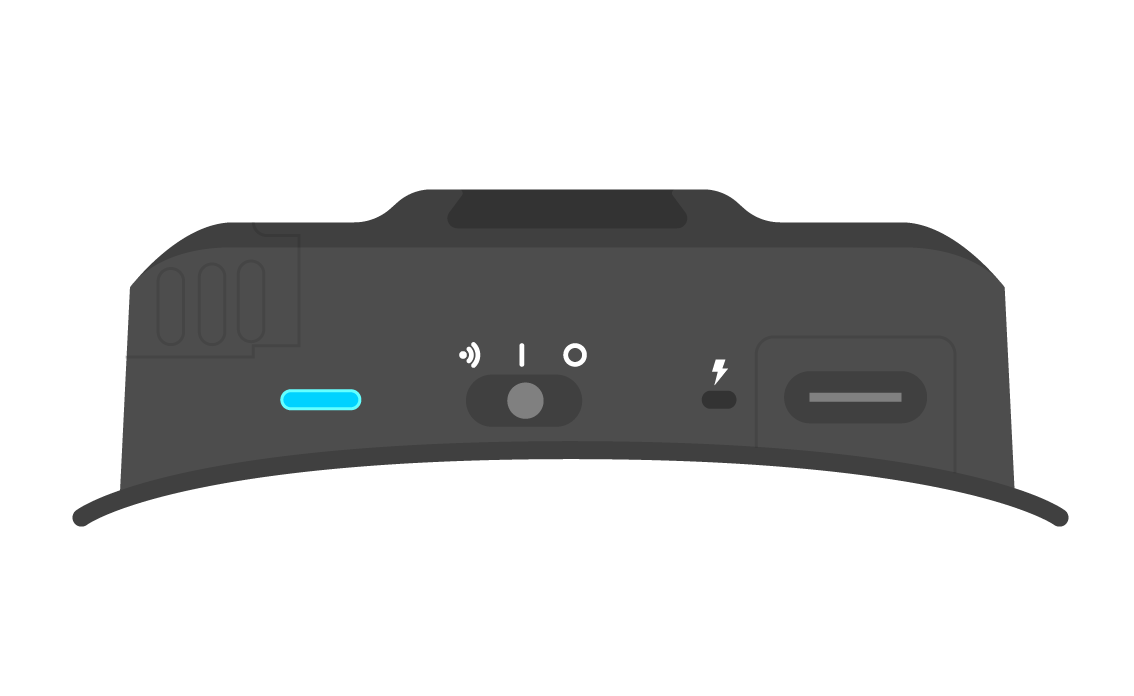
Breathing Blue
If your gloves are not connected to a dongle the status LED will breathe blue.
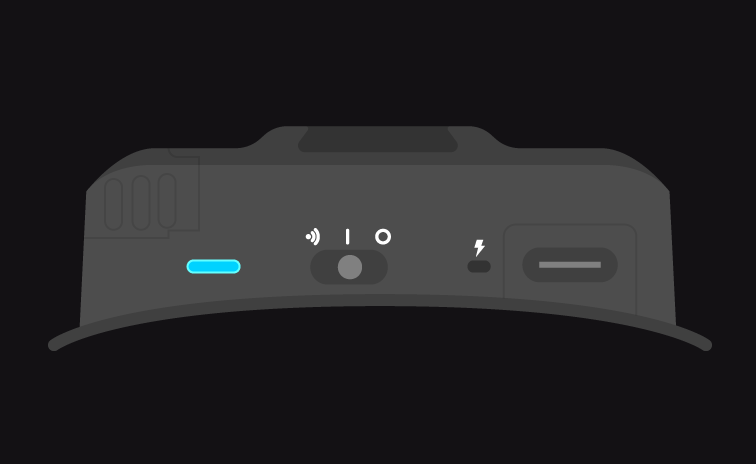
Blinking White
After switching your gloves into pairing mode the LED light will blink white.
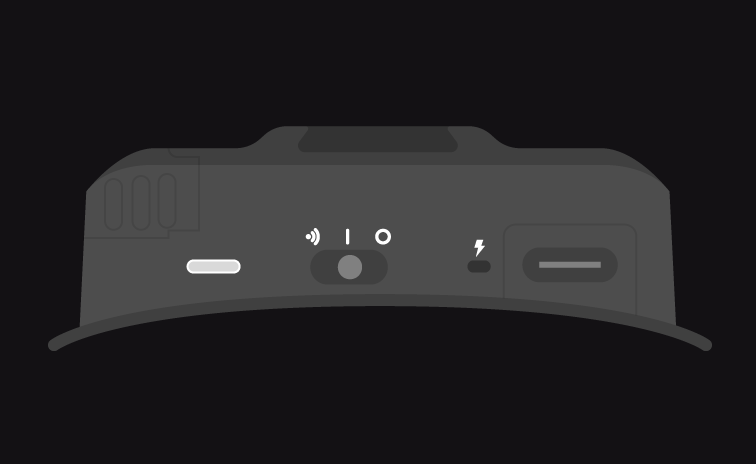
Blinking Red
When your battery level is low the Status LED will blink red.
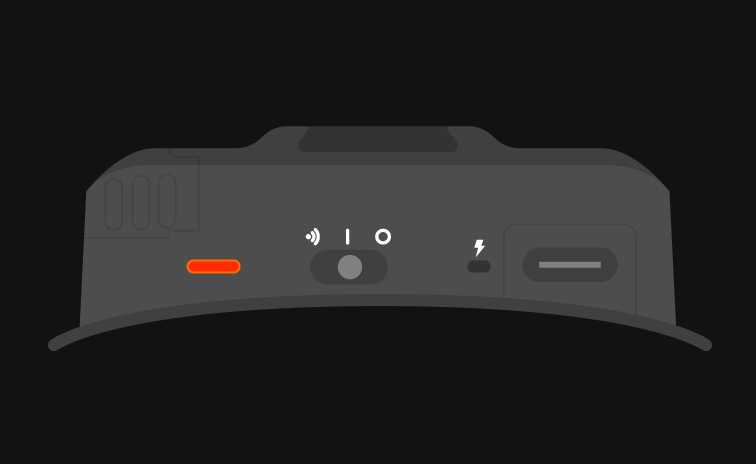
Green
When your gloves are connected to a PC wired the LED will turn green.
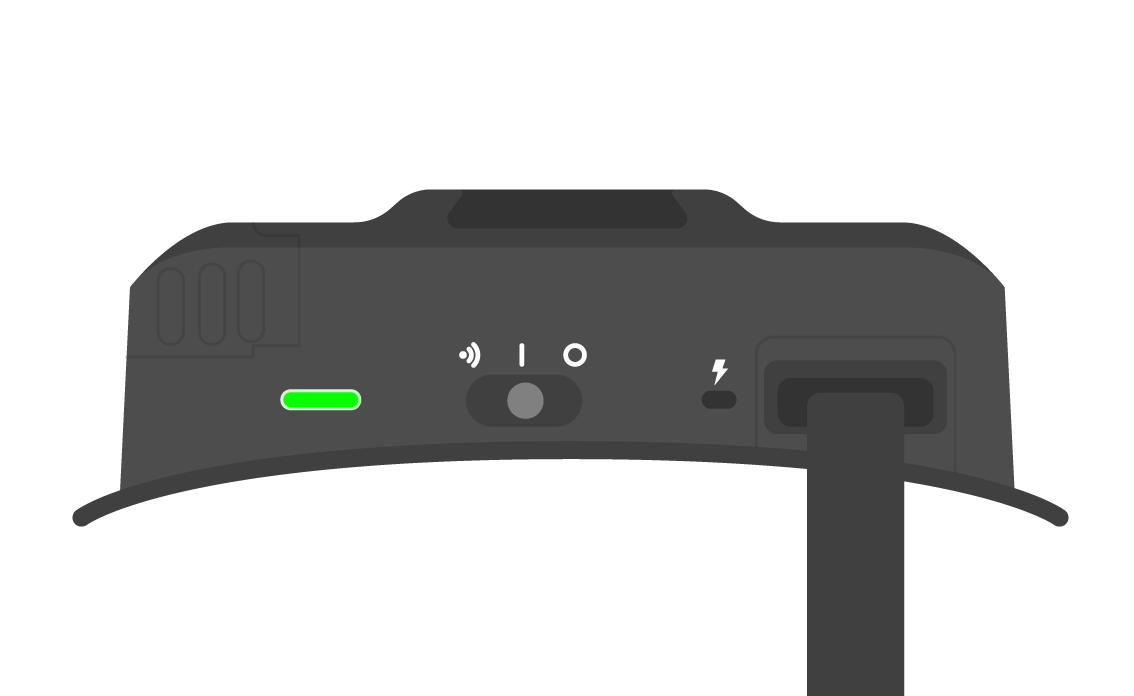
Breathing Magenta
When the firmware is updating the Status LED will breathe or blink magenta.
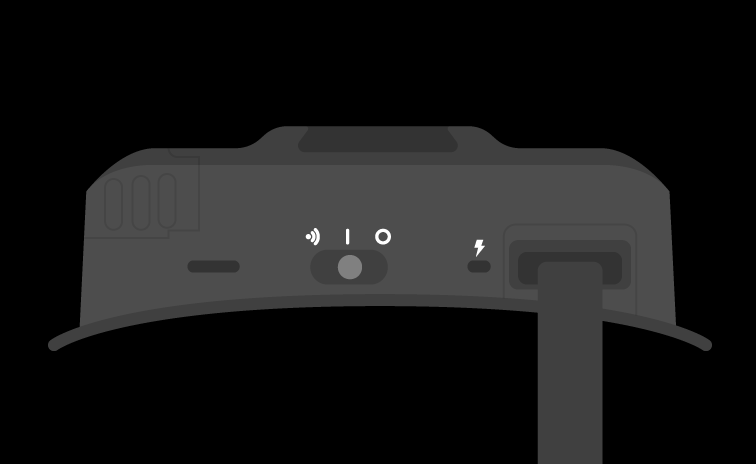
Yellow
When your gloves are experiencing issues the Status LED will turn yellow.In this event, please contact our support team.