MANUS Core 2.1 | The Viewport
Note: This article applies to both Prime 3 Haptic XR Gloves and Prime 3 Mocap Gloves
Note: This article applies to both Quantum Mocap Metagloves and Quantum XR Metagloves.
The Viewport
There are two views for the main viewport, Hands View and Scene View.
Hands View
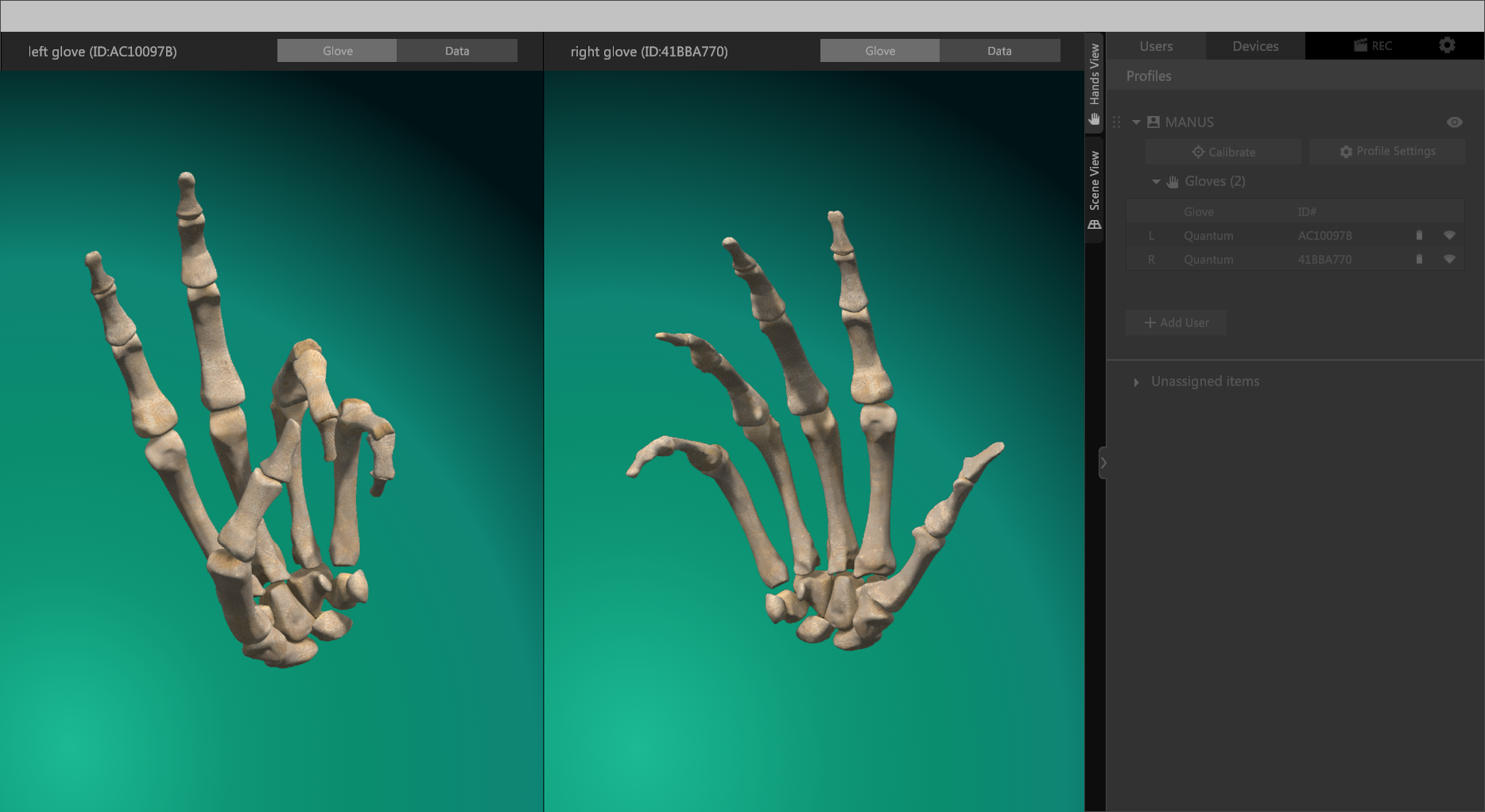
The Hands View has a Glove mode and a Data mode.
Default view and show where you can switch to Scene view
Glove View

This view allows you to view your virtual hands. It uses a skeletal hand to best show all the bones in your hands.
Data View
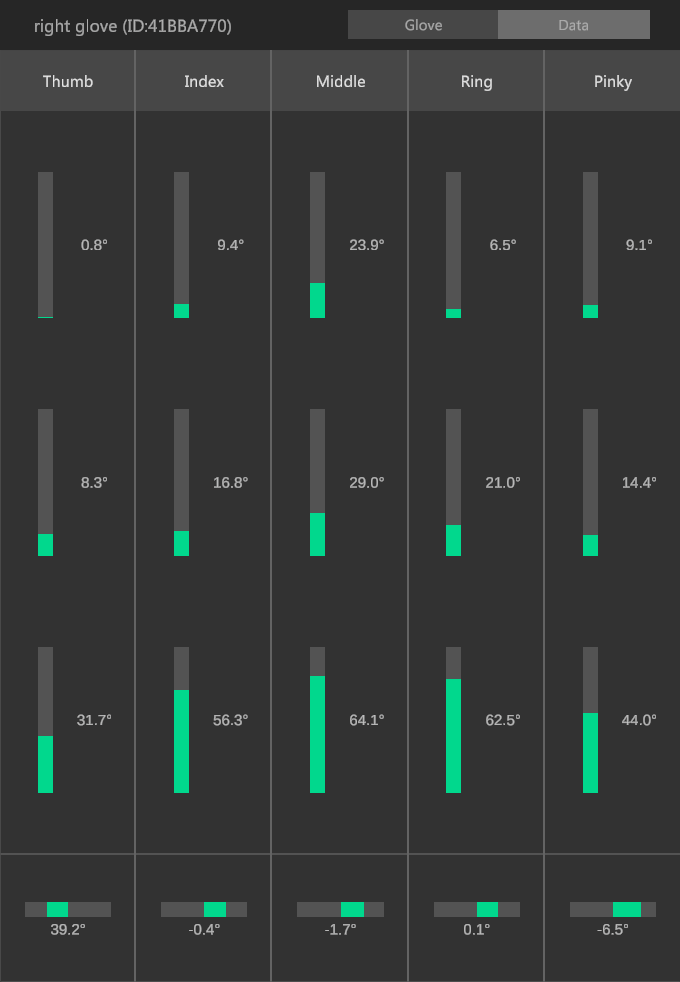
This view allows you to look at the ergonomics of your virtual hands. The top three green bars translate to the flexion of the individual joints (MCP/PIP/DIP). The bottom row translates to the abduction/adduction movement of each finger.
Haptics View
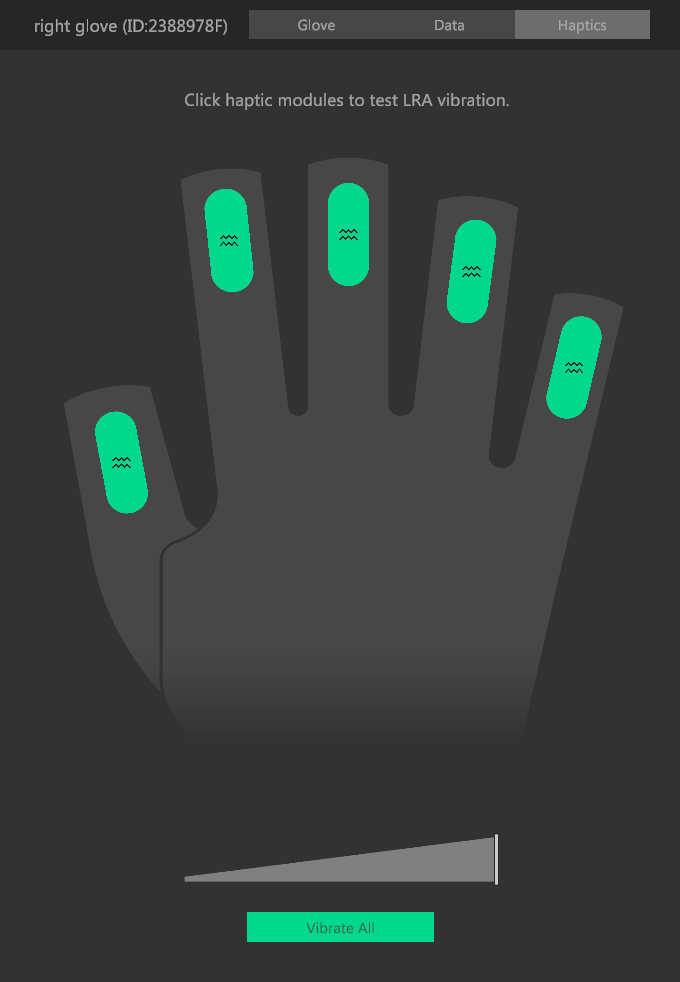
When Haptic gloves are used you can use this view to test and visualise all haptics. The slider helps you to set the intensity of the vibrations.
Scene View

This view lets you look at an entire character with live tracking data being applied to it.
When no body-capture data is available (live or playback) your hands data will be applied to a static T-Pose for reference.

